- Dialog
- Examples
- Basic Dialog
- Dialog with Header Icon
- Announcement Dialog
- Dialog Widths
- Scrolling
- Dialog as Wrapper
- Dialog with No Footer
- Header Actions
- Preventing the Dialog from Closing
- Customizing Initial Focus
- Usage
- Dialog Headers
- Confirmation Dialogs
- Component Props
- Slots
- Events
- Methods
- Custom Properties
- CSS Parts
- Animations
- Dependencies
Dialog
sl-dialog
Dialogs, sometimes called “modals”, appear above the page and require the user’s immediate attention.
Examples
Basic Dialog
A basic dialog has a header, body, and footer with one or more buttons that people can use to either move forward with an action or dismiss the dialog.
Use the label attribute to add a dialog header. Add slot="footer" to each button
you want to appear in the dialog’s footer.
<sl-dialog label="Dialog header" class="dialog-basic"> This is the dialog’s body. <sl-button slot="footer" variant="default">Secondary button</sl-button> <sl-button slot="footer" variant="primary">Primary button</sl-button> </sl-dialog> <sl-button>Open basic dialog</sl-button> <script> const dialog = document.querySelector('.dialog-basic'); const openButton = dialog.nextElementSibling; const footerButtons = dialog.querySelectorAll('sl-button[slot="footer"]'); openButton.addEventListener('click', () => dialog.show()); footerButtons.forEach(button => { button.addEventListener('click', () => dialog.hide()); }); </script>
sl-dialog label="Dialog header" class="dialog-basic" | This is the dialog’s body. sl-button slot="footer" variant="default" Secondary button sl-button slot="footer" variant="primary" Primary button sl-button Open basic dialog javascript: const dialog = document.querySelector(.dialog-basic); const openButton = dialog.nextElementSibling; const footerButtons = dialog.querySelectorAll(sl-button[slot=footer]); openButton.addEventListener(click, () => dialog.show()); footerButtons.forEach(button => { button.addEventListener('click', () => dialog.hide()); });
Dialog with Header Icon
Use the header-icon slot to display an sl-icon to the left of the dialog header
(label).
Use this pattern for confirmation dialogs, when asking people to confirm that they want to take an action, and for informational dialogs.
Set the dialog variant (default or warning) to apply the right color theme to the
icon: default for confirmation of neutral actions (like submitting a form), and
warning for confirmation of destructive actions (like canceling or deleting something).
<sl-dialog label="More about vesting" class="dialog-default-info" variant="default"> <sl-icon library="fa" name="info-circle" slot="header-icon"></sl-icon> <div class="ts-heading-7">What is vesting?</div> <div style="margin-top: .75rem;">Vesting refers to the process by which an employee gains ownership rights over employer-provided stock or stock options over a specified period of time.</div> <div style="margin-top: .75rem;">This is often contingent upon meeting certain conditions such as continued employment or achieving performance milestones.</div> </sl-dialog> <sl-button variant="primary">Open default informational dialog</sl-button> <br /> <br /> <sl-dialog label="Submit request?" class="dialog-default-confirm" variant="default"> <sl-icon library="fa" name="exclamation-circle" slot="header-icon"></sl-icon> If you need to, you can cancel this request after submitting it. <sl-button slot="footer" variant="default">Cancel</sl-button> <sl-button slot="footer" variant="primary">Submit request</sl-button> </sl-dialog> <sl-button variant="primary">Open default confirmation dialog</sl-button> <br /> <br /> <sl-dialog label="Cancel request?" class="dialog-warning" variant="warning"> <sl-icon library="fa" name="exclamation-triangle" slot="header-icon"></sl-icon> You can't undo this action. You'll need to create a new request. <sl-button slot="footer" variant="default">Keep request</sl-button> <sl-button slot="footer" variant="warning">Cancel request</sl-button> </sl-dialog> <sl-button variant="warning">Open warning confirmation dialog</sl-button> <script> const dialogDefaultInfo = document.querySelector('.dialog-default-info'); const openDialogDefaultInfo = dialogDefaultInfo.nextElementSibling; openDialogDefaultInfo.addEventListener('click', () => dialogDefaultInfo.show()); const dialogDefaultConfirm = document.querySelector('.dialog-default-confirm'); const openDialogDefaultConfirm = dialogDefaultConfirm.nextElementSibling; const footerButtonsDefault = dialogDefaultConfirm.querySelectorAll('sl-button[slot="footer"]'); openDialogDefaultConfirm.addEventListener('click', () => dialogDefaultConfirm.show()); footerButtonsDefault.forEach(button => { button.addEventListener('click', () => dialogDefaultConfirm.hide()); }); const dialogWarning = document.querySelector('.dialog-warning'); const openDialogWarning = dialogWarning.nextElementSibling; const footerButtonsWarning = dialogWarning.querySelectorAll('sl-button[slot="footer"]'); openDialogWarning.addEventListener('click', () => dialogWarning.show()); footerButtonsWarning.forEach(button => { button.addEventListener('click', () => dialogWarning.hide()); }); </script>
sl-dialog label="More about vesting" class="dialog-default-info" variant="default" sl-icon library="fa" name="info-circle" slot="header-icon" div[class="ts-heading-7"] What is vesting? div[style="margin-top: .75rem;"] Vesting refers to the process by which an employee gains ownership rights over employer-provided stock or stock options over a specified period of time. div[style="margin-top: .75rem;"] This is often contingent upon meeting certain conditions such as continued employment or achieving performance milestones. sl-button Open default informational dialog br br sl-dialog label="Submit request?" class="dialog-default" variant="default" sl-icon library="fa" name="exclamation-circle" slot="header-icon" | If you need to, you can cancel this request after submitting it. sl-button slot="footer" variant="default" Cancel sl-button slot="footer" variant="primary" Submit request sl-button Open default confirmation dialog br br sl-dialog label="Cancel request?" class="dialog-warning" variant="warning" sl-icon library="fa" name="exclamation-triangle" slot="header-icon" | You can't undo this action. You'll need to create a new request. sl-button slot="footer" variant="default" Keep request sl-button slot="footer" variant="warning" Cancel request sl-button Open warning confirmation dialog javascript: document.addEventListener('DOMContentLoaded', () => { const dialogDefaultInfo = document.querySelector('.dialog-default-info'); const openDialogDefaultInfo = dialogDefaultInfo.nextElementSibling; openDialogDefaultInfo.addEventListener('click', () => dialogDefaultInfo.show()); const dialogDefaultConfirm = document.querySelector('.dialog-default-confirm'); const openDialogDefaultConfirm = dialogDefaultConfirm.nextElementSibling; const footerButtonsDefault = dialogDefaultConfirm.querySelectorAll('sl-button[slot="footer"]'); openDialogDefaultConfirm.addEventListener('click', () => dialogDefaultConfirm.show()); footerButtonsDefault.forEach(button => { button.addEventListener('click', () => dialogDefaultConfirm.hide()); }); const dialogWarning = document.querySelector('.dialog-warning'); const openDialogWarning = dialogWarning.nextElementSibling; const footerButtonsWarning = dialogWarning.querySelectorAll('sl-button[slot="footer"]'); openDialogWarning.addEventListener('click', () => dialogWarning.show()); footerButtonsWarning.forEach(button => { button.addEventListener('click', () => dialogWarning.hide()); }); });
For each dialog type, use a specific dialog variant, button variant, and header icon:
| Dialog type | Dialog variant | Button variant | Header icon |
|---|---|---|---|
| informational | default |
primary |
info-circle |
| default confirmation | default |
primary |
exclamation-circle |
| warning confirmation | warning |
warning |
exclamation-triangle |
Announcement Dialog
Use the announcement variant to display a dialog with a large icon, more text, and a centered
layout. This type of dialog can be useful for announcing new features.
Note: The announcement variant is meant to be used with positive or
celebratory messages. Don’t use this dialog for errors, warnings, or confirmation.
<sl-dialog label="Meet your new Monthly Numbers dashboard" class="dialog-announcement" variant="announcement"> <div slot="announcement-intro">Welcome!</div> <sl-icon library="fa" name="fal-party-horn" slot="header-icon"></sl-icon> Track your company's revenue, gross profit, and operating profit over the past month, quarter, and year, all on one page. <sl-button slot="footer" variant="primary" size="large">Let me explore</sl-button> <div slot="footer-text"><a href="#">Learn more about Monthly Numbers</a></div> </sl-dialog> <sl-button>Open announcement dialog</sl-button> <script> const dialogAnnouncement = document.querySelector('.dialog-announcement'); const openDialogAnnouncement = dialogAnnouncement.nextElementSibling; const footerButtonsAnnouncement = dialogAnnouncement.querySelectorAll('sl-button[slot="footer"]'); openDialogAnnouncement.addEventListener('click', () => dialogAnnouncement.show()); footerButtonsAnnouncement.forEach(button => { button.addEventListener('click', () => dialogAnnouncement.hide()); }); </script>
sl-dialog label="Meet your new Monthly Numbers dashboard" class="dialog-announcement" variant="announcement" div slot="announcement-intro" Welcome! sl-icon library="fa" name="fal-party-horn" slot="header-icon" | Track your company's revenue, gross profit, and operating profit over the past month, quarter, and year, all on one page. sl-button slot="footer" variant="primary" size="large" Let me explore div slot="footer-text" a href="#" Learn more about Monthly Numbers sl-button Open announcement dialog script. const dialogAnnouncement = document.querySelector('.dialog-announcement'); const openDialogAnnouncement = dialogAnnouncement.nextElementSibling; const footerButtonsAnnouncement = dialogAnnouncement.querySelectorAll('sl-button[slot="footer"]'); openDialogAnnouncement.addEventListener('click', () => dialogAnnouncement.show()); footerButtonsAnnouncement.forEach(button => { button.addEventListener('click', () => dialogAnnouncement.hide()); });
Dialog Widths
Use the size property to set a dialog’s width.
Note: A --width custom property is also available, but opt to use one of the
pre-defined sizes — small (25rem or 400px), medium (30rem or 480px),
large (37.5rem or 600px) — whenever possible.
<sl-dialog label="Small dialog" class="dialog-small" size="small"> <sl-icon library="fa" name="exclamation-circle" slot="header-icon"></sl-icon> This is a small dialog. <sl-button slot="footer" variant="primary">Close</sl-button> </sl-dialog> <sl-button>Open small dialog</sl-button> <sl-dialog label="Medium dialog" class="dialog-medium" size="medium"> <sl-icon library="fa" name="exclamation-circle" slot="header-icon"></sl-icon> This is a medium dialog. Medium is the dialog’s default size. <sl-button slot="footer" variant="primary">Close</sl-button> </sl-dialog> <sl-button>Open medium dialog</sl-button> <sl-dialog label="Large dialog" class="dialog-large" size="large"> <sl-icon library="fa" name="exclamation-circle" slot="header-icon"></sl-icon> This is a large dialog. <sl-button slot="footer" variant="primary">Close</sl-button> </sl-dialog> <sl-button>Open large dialog</sl-button> <script> const dialogSmall = document.querySelector('.dialog-small'); const openButtonSmallDialog = dialogSmall.nextElementSibling; const closeButtonSmallDialog = dialogSmall.querySelector('sl-button[slot="footer"]'); openButtonSmallDialog.addEventListener('click', () => dialogSmall.show()); closeButtonSmallDialog.addEventListener('click', () => dialogSmall.hide()); const dialogMedium = document.querySelector('.dialog-medium'); const openButtonMediumDialog = dialogMedium.nextElementSibling; const closeButtonMediumDialog = dialogMedium.querySelector('sl-button[slot="footer"]'); openButtonMediumDialog.addEventListener('click', () => dialogMedium.show()); closeButtonMediumDialog.addEventListener('click', () => dialogMedium.hide()); const dialogLarge = document.querySelector('.dialog-large'); const openButtonLargeDialog = dialogLarge.nextElementSibling; const closeButtonLargeDialog = dialogLarge.querySelector('sl-button[slot="footer"]'); openButtonLargeDialog.addEventListener('click', () => dialogLarge.show()); closeButtonLargeDialog.addEventListener('click', () => dialogLarge.hide()); </script>
sl-dialog(label="Small dialog" class="dialog-small" size="small") | This is a small dialog. sl-button(slot="footer" variant="primary") Close sl-button Open small dialog sl-dialog(label="Medium dialog" class="dialog-medium" size="medium") | This is a medium dialog. Medium is the dialog’s default size. sl-button(slot="footer" variant="primary") Close sl-button Open medium dialog sl-dialog(label="Large dialog" class="dialog-large" size="large") | This is a large dialog. sl-button(slot="footer" variant="primary") Close sl-button Open large dialog javascript: document.addEventListener('DOMContentLoaded', () => { const dialogSmall = document.querySelector('.dialog-small'); const openButtonSmallDialog = dialogSmall.nextElementSibling; const closeButtonSmallDialog = dialogSmall.querySelector('sl-button[slot="footer"]'); openButtonSmallDialog.addEventListener('click', () => dialogSmall.show()); closeButtonSmallDialog.addEventListener('click', () => dialogSmall.hide()); const dialogMedium = document.querySelector('.dialog-medium'); const openButtonMediumDialog = dialogMedium.nextElementSibling; const closeButtonMediumDialog = dialogMedium.querySelector('sl-button[slot="footer"]'); openButtonMediumDialog.addEventListener('click', () => dialogMedium.show()); closeButtonMediumDialog.addEventListener('click', () => dialogMedium.hide()); const dialogLarge = document.querySelector('.dialog-large'); const openButtonLargeDialog = dialogLarge.nextElementSibling; const closeButtonLargeDialog = dialogLarge.querySelector('sl-button[slot="footer"]'); openButtonLargeDialog.addEventListener('click', () => dialogLarge.show()); closeButtonLargeDialog.addEventListener('click', () => dialogLarge.hide()); });
Scrolling
By design, a dialog’s height will never exceed that of the viewport. As such, dialogs will not scroll with the page ensuring the header and footer are always accessible to the user.
Scroll down and give it a try! 👇
<sl-dialog label="Dialog" class="dialog-scrolling"> <div style="height: 150vh; border: dashed 2px var(--sl-color-neutral-200); padding: 0 1rem;"> <p>Scroll down and give it a try! 👇</p> </div> <sl-button slot="footer" variant="primary">Close</sl-button> </sl-dialog> <sl-button>Open scrolling dialog</sl-button> <script> const dialog = document.querySelector('.dialog-scrolling'); const openButton = dialog.nextElementSibling; const closeButton = dialog.querySelector('sl-button[slot="footer"]'); openButton.addEventListener('click', () => dialog.show()); closeButton.addEventListener('click', () => dialog.hide()); </script>
sl-dialog label="Dialog" class="dialog-scrolling" div style="height: 150vh; border: dashed 2px var(--sl-color-neutral-200); padding: 0 1rem;" p Scroll down and give it a try! 👇 sl-button slot="footer" variant="primary" Close sl-button Open scrolling dialog javascript: const dialog = document.querySelector(.dialog-scrolling); const openButton = dialog.nextElementSibling; const closeButton = dialog.querySelector(sl-button[slot=footer]); openButton.addEventListener(click, () => dialog.show()); closeButton.addEventListener(click, () => dialog.hide());
Dialog as Wrapper
To use the dialog as a simple wrapper, for a loading UI, for example, use the
noHeader attribute and skip adding anything to the footer slot. Additional custom
classes can be used to position the spinner and add any additional text, as in the example below. Be sure to
add a script to prevent the dialog from closing when the user clicks on the overlay (see
example code).
<sl-dialog size="small" no-header class="spinner-dialog"> <div class="wrapper"> <div class="ts-heading-6">Cancelling the transaction</div> <sl-spinner size="x-large"> </div> </sl-dialog> <sl-button>Open wrapper dialog</sl-button> <script> const dialog = document.querySelector('.spinner-dialog'); const openButton = dialog.nextElementSibling; openButton.addEventListener('click', () => dialog.show()); // If using as a loader, use script to prevent the dialog from closing when the user clicks on the overlay /* dialog.addEventListener('sl-request-close', event => { if (event.detail.source === 'overlay') { event.preventDefault(); } }); */ </script> <style> .wrapper { text-align: center; padding-top: 2rem; } .wrapper div:first-child { padding-bottom: 2rem; } </style>
sl-dialog size="small" no-header class="spinner-dialog" .wrapper div class="ts-heading-6" Cancelling the transaction sl-spinner size=""x-large" sl-button Open wrapper dialog javascript: const dialog = document.querySelector(.dialog-header-actions); const openButton = dialog.nextElementSibling; openButton.addEventListener(click, () => dialog.show()); // If using as a loader, use below script to prevent the dialog from closing when the user clicks on the overlay /* dialog.addEventListener('sl-request-close', event => { if (event.detail.source === 'overlay') { event.preventDefault(); } }); */ css: .wrapper { text-align: center; padding-top: 2rem; } .wrapper div:first-child { padding-bottom: 2rem; }
Dialog with No Footer
Footer buttons are optional. Omit passing any buttons to the footer slot to create a dialog
with no footer.
<sl-dialog label="More about vesting" class="dialog-no-footer" variant="default"> <sl-icon library="fa" name="info-circle" slot="header-icon"></sl-icon> <div class="ts-heading-7">What is vesting?</div> <div style="margin-top: .75rem;">Vesting refers to the process by which an employee gains ownership rights over employer-provided stock or stock options over a specified period of time.</div> <div style="margin-top: .75rem;">This is often contingent upon meeting certain conditions such as continued employment or achieving performance milestones.</div> </sl-dialog> <sl-button variant="primary">Open dialog with no footer</sl-button> <script> const dialogNoFooter = document.querySelector('.dialog-no-footer'); const openDialogNoFooter = dialogNoFooter.nextElementSibling; openDialogNoFooter.addEventListener('click', () => dialogNoFooter.show()); </script>
sl-dialog label="More about vesting" class="dialog-default-info" variant="default" sl-icon library="fa" name="info-circle" slot="header-icon" div[class="ts-heading-7"] What is vesting? div[style="margin-top: .75rem;"] Vesting refers to the process by which an employee gains ownership rights over employer-provided stock or stock options over a specified period of time. div[style="margin-top: .75rem;"] This is often contingent upon meeting certain conditions such as continued employment or achieving performance milestones. sl-button Open dialog with no footer br br javascript: document.addEventListener('DOMContentLoaded', () => { const dialogNoFooter = document.querySelector('.dialog-no-footer'); const openDialogNoFooter = dialogNoFooter.nextElementSibling; openDialogNoFooter.addEventListener('click', () => dialogNoFooter.show()); });
Header Actions
The header shows a functional close button by default. You can use the header-actions slot to
add additional icon buttons if needed.
Dialogs with header actions are currently not part of the Teamshares Design System, and there is no Figma component for this option. Please check with the design team before using this option.
<sl-dialog label="Dialog" class="dialog-header-actions"> <sl-icon-button class="new-window" slot="header-actions" library="fa" name="arrow-up-right-from-square"></sl-icon-button> Lorem ipsum dolor sit amet, consectetur adipiscing elit. <sl-button slot="footer" variant="primary">Close</sl-button> </sl-dialog> <sl-button>Open dialog with header actions</sl-button> <script> const dialog = document.querySelector('.dialog-header-actions'); const openButton = dialog.nextElementSibling; const closeButton = dialog.querySelector('sl-button[slot="footer"]'); const newWindowButton = dialog.querySelector('.new-window'); openButton.addEventListener('click', () => dialog.show()); closeButton.addEventListener('click', () => dialog.hide()); newWindowButton.addEventListener('click', () => window.open(location.href)); </script>
sl-dialog label="Dialog" class="dialog-header-actions" sl-icon-button class="new-window" slot="header-actions" name="arrow-top-right-on-square" | Lorem ipsum dolor sit amet, consectetur adipiscing elit. sl-button slot="footer" variant="primary" Close sl-button Open dialog with header actions javascript: const dialog = document.querySelector(.dialog-header-actions); const openButton = dialog.nextElementSibling; const closeButton = dialog.querySelector(sl-button[slot=footer]); const newWindowButton = dialog.querySelector(.new-window); openButton.addEventListener(click, () => dialog.show()); closeButton.addEventListener(click, () => dialog.hide()); newWindowButton.addEventListener(click, () => window.open(location.href));
Preventing the Dialog from Closing
By default, dialogs will close when the user clicks the close button, clicks the overlay, or presses the Escape key. In most cases, the default behavior is the best behavior in terms of UX. However, there are situations where this may be undesirable, such as when data loss will occur.
To keep the dialog open in such cases, you can cancel the sl-request-close event. When
canceled, the dialog will remain open and pulse briefly to draw the user’s attention to it.
You can use event.detail.source to determine what triggered the request to close. This example
prevents the dialog from closing when the overlay is clicked, but allows the close button or
Escape to dismiss it.
<sl-dialog label="Dialog" class="dialog-deny-close"> This dialog will not close when you click on the overlay. <sl-button slot="footer" variant="primary">Close</sl-button> </sl-dialog> <sl-button>Open dialog</sl-button> <script> const dialog = document.querySelector('.dialog-deny-close'); const openButton = dialog.nextElementSibling; const closeButton = dialog.querySelector('sl-button[slot="footer"]'); openButton.addEventListener('click', () => dialog.show()); closeButton.addEventListener('click', () => dialog.hide()); // Prevent the dialog from closing when the user clicks on the overlay dialog.addEventListener('sl-request-close', event => { if (event.detail.source === 'overlay') { event.preventDefault(); } }); </script>
sl-dialog label="Dialog" class="dialog-deny-close" | This dialog will not close when you click on the overlay. sl-button slot="footer" variant="primary" Close sl-button Open dialog javascript: const dialog = document.querySelector(.dialog-deny-close); const openButton = dialog.nextElementSibling; const closeButton = dialog.querySelector(sl-button[slot=footer]); openButton.addEventListener(click, () => dialog.show()); closeButton.addEventListener(click, () => dialog.hide()); // Prevent the dialog from closing when the user clicks on the overlay dialog.addEventListener(sl-request-close, event => { if (event.detail.source === overlay) { event.preventDefault(); } });
Customizing Initial Focus
By default, the dialog’s panel will gain focus when opened. This allows a subsequent tab press to focus on
the first tabbable element in the dialog. If you want a different element to have focus, add the
autofocus attribute to it as shown below.
Wen presenting a dialog with an input, autofocus should be added to the input so that people
don’t have to click or tab into the input.
To grant this user access to financial products, enter a mobile number to be used for login verification.
<sl-dialog label="Grant access?" class="dialog-focus"> <sl-icon library="fa" name="exclamation-circle" slot="header-icon"></sl-icon> <p style="margin: 0 0 1rem">To grant this user access to financial products, enter a mobile number to be used for login verification.</p> <sl-input autofocus label="Mobile number" type="tel" optional-icon required></sl-input> <sl-button slot="footer" variant="default">Cancel</sl-button> <sl-button slot="footer" variant="primary">Grant access</sl-button> </sl-dialog> <sl-button>Open form dialog</sl-button> <script> const dialog = document.querySelector('.dialog-focus'); const input = dialog.querySelector('sl-input'); const openButton = dialog.nextElementSibling; const closeButton = dialog.querySelector('sl-button[slot="footer"]'); openButton.addEventListener('click', () => dialog.show()); closeButton.addEventListener('click', () => dialog.hide()); </script>
sl-dialog label="Grant access?" class="dialog-focus" sl-icon library="fa" name="exclamation-circle" slot="header-icon" p style="margin: 0 0 1rem" To grant this user access to financial products, enter a mobile number to be used for login verification. sl-input autofocus=true label="Mobile number" type="tel" optional-icon=true required=true sl-button slot="footer" variant="default" Cancel sl-button slot="footer" variant="primary" Grant access sl-button Open form dialog javascript: const dialog = document.querySelector(.dialog-focus); const input = dialog.querySelector(sl-input); const openButton = dialog.nextElementSibling; const closeButton = dialog.querySelector(sl-button[slot=footer]); openButton.addEventListener(click, () => dialog.show()); closeButton.addEventListener(click, () => dialog.hide());
You can further customize initial focus behavior by canceling the sl-initial-focus event and
setting focus yourself inside the event handler.
Usage
Dialog Headers
- Keep headers short and succinct
- Use sentence case
-
Don’t wrap headers to multiple lines
- To prevent wrapping, keep header text short. If the shortened text still wraps, try using a larger dialog width.
Confirmation Dialogs
Header text should…
- Restate the action you are asking people to confirm
- End with a question mark
- Not ask “Are you sure…?”
Body text should…
- Tell people the impact of the action they are about to take
- Not just repeat the header
- Not ask “Are you sure…?”
- Not say “You are about to…”
Dialog’s primary button text should…
- Restate the action, either repeating the header or a shortened form of the header
- Not use ambiguous words like “Confirm” or “Okay”
Do
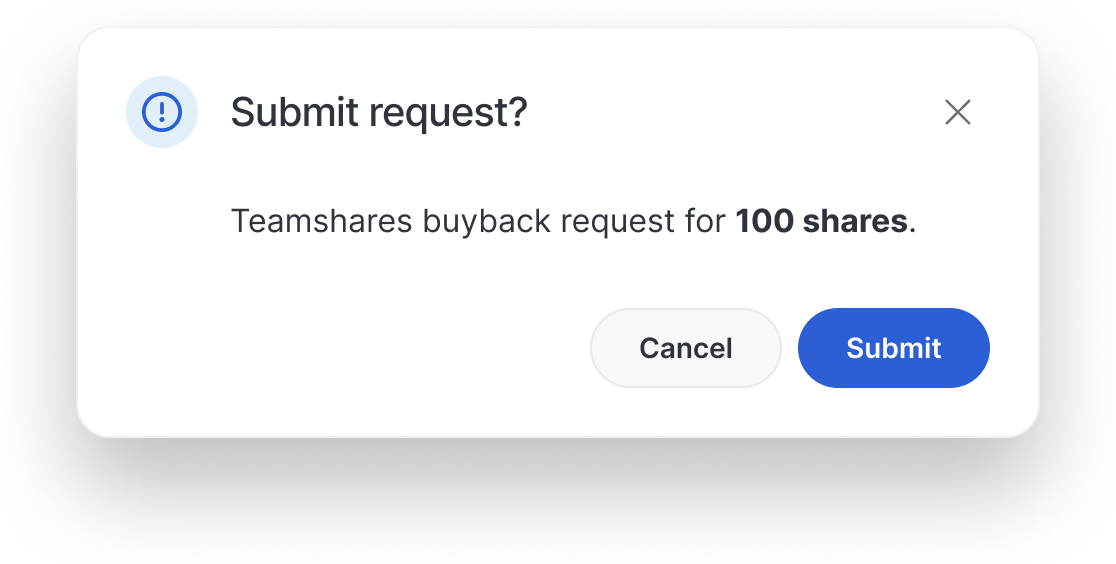
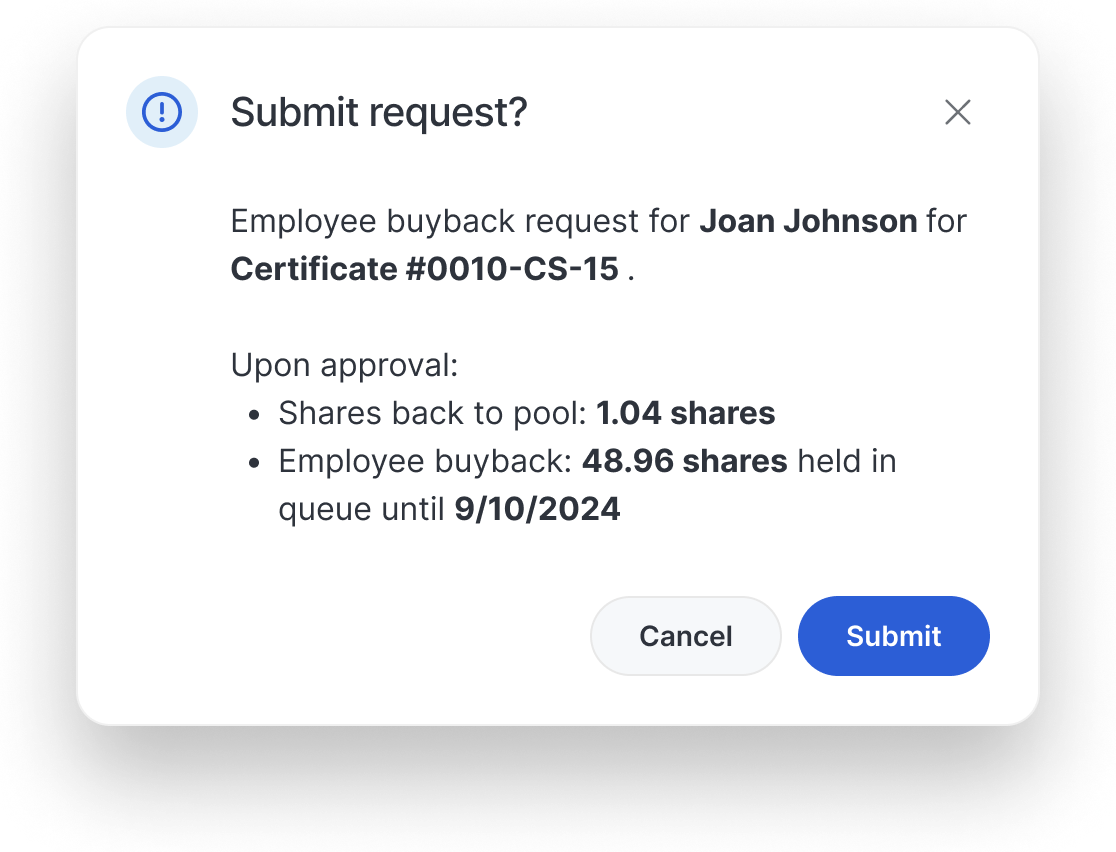
- Do keep the header short and restate the action you want people to confirm
- Do repeat the header in the primary button
- Do end with a question mark
Don’t
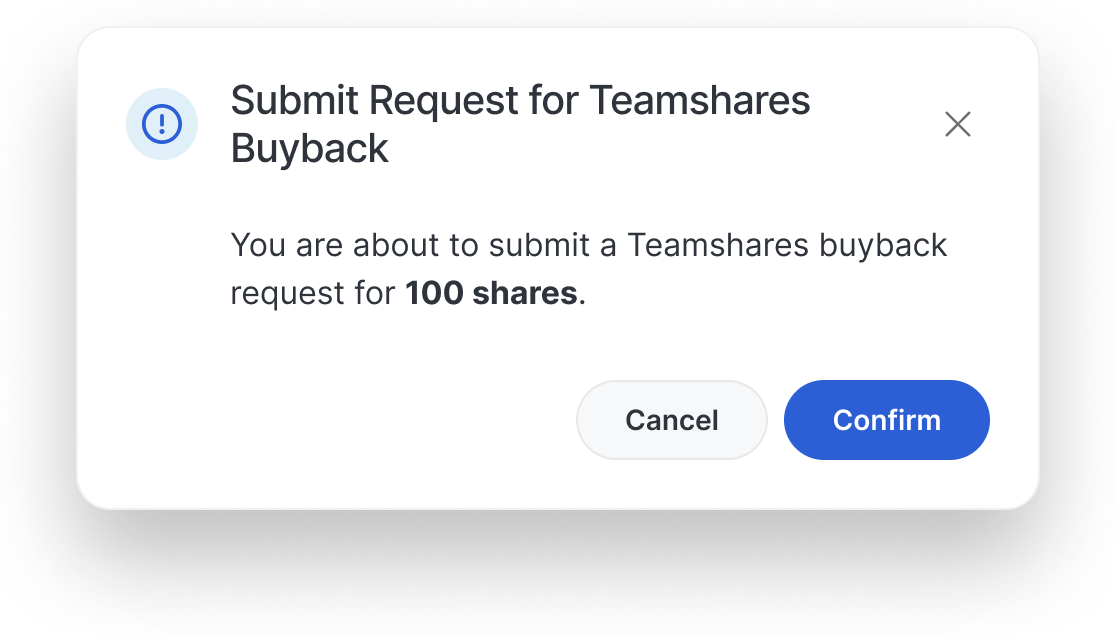
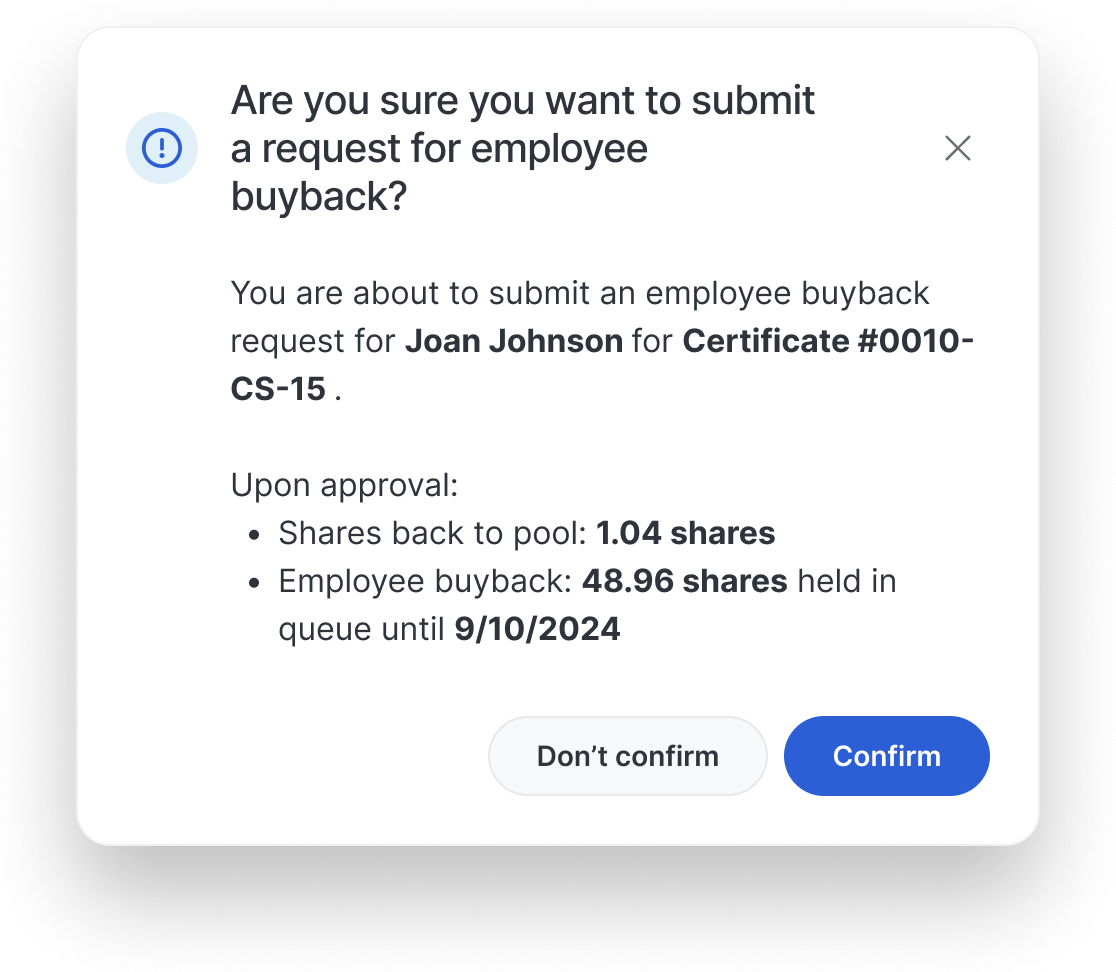
- Don’t wrap the header to multiple lines
- Don’t use title case
- Don’t ask “are you sure,” in the header or the body
- Don’t use ambiguous button text like “Confirm” or “Don’t confirm”
Component Props
| Property | Default | Details |
|---|---|---|
modal
|
new Modal(this)
|
—
Exposes the internal modal utility that controls focus trapping. To temporarily disable focus
trapping and allow third-party modals spawned from an active Shoelace modal, call
|
variant
|
'default'
|
The dialog’s theme variant. |
size
|
'medium'
|
The dialog’s size. |
open
|
false
|
Indicates whether or not the dialog is open. You can toggle this attribute to show and hide the
dialog, or you can use the |
label
|
''
|
The dialog’s label as displayed in the header. You should always include a relevant label even
when using |
noHeader
no-header
|
false
|
Disables the header. This will also remove the default close button, so please ensure you provide an easy, accessible way for users to dismiss the dialog. |
updateComplete
|
A read-only promise that resolves when the component has finished updating. |
Learn more about attributes and properties.
Slots
| Name | Details |
|---|---|
| (default) | The dialog’s main content. |
label
|
The dialog’s label. Alternatively, you can use the label attribute. |
header-icon
|
Optional icon to add to the left of the dialog’s label (title). A color will be applied to the icon depending on the dialog variant. |
announcement-intro
|
Optional intro text to display below the icon when using the variant announcement.
|
header-actions
|
Optional actions to add to the header. Works best with <sl-icon-button>. |
footer
|
The dialog’s footer, usually one or more buttons representing various options. |
footer-text
|
Optional text to include below the footer buttons when using the variant announcement.
|
Learn more about using slots.
Events
| Name | Name | Name | React Event | Details | |
|---|---|---|---|---|---|
sl-show
|
sl-show
|
sl-show
|
onSlShow
|
Emitted when the dialog opens. |
|
sl-after-show
|
sl-after-show
|
sl-after-show
|
onSlAfterShow
|
Emitted after the dialog opens and all animations are complete. |
|
sl-hide
|
sl-hide
|
sl-hide
|
onSlHide
|
Emitted when the dialog closes. |
|
sl-after-hide
|
sl-after-hide
|
sl-after-hide
|
onSlAfterHide
|
Emitted after the dialog closes and all animations are complete. |
|
sl-initial-focus
|
sl-initial-focus
|
sl-initial-focus
|
onSlInitialFocus
|
Emitted when the dialog opens and is ready to receive focus. Calling
|
|
sl-request-close
|
sl-request-close
|
sl-request-close
|
onSlRequestClose
|
Emitted when the user attempts to close the dialog by clicking the close button, clicking the
overlay, or pressing escape. Calling |
Learn more about events.
Methods
| Name | Details |
|---|---|
show()
|
Shows the dialog. |
hide()
|
Hides the dialog |
Learn more about methods.
Custom Properties
| Name | Details |
|---|---|
--width
|
The preferred width of the dialog. Note that the dialog will shrink to accommodate smaller screens. |
--header-spacing
|
The amount of padding to use for the header. |
--body-spacing
|
The amount of padding to use for the body. |
--footer-spacing
|
The amount of padding to use for the footer. |
Learn more about customizing CSS custom properties.
CSS Parts
| Name | Description |
|---|---|
base
|
The component’s base wrapper. |
overlay
|
The overlay that covers the screen behind the dialog. |
panel
|
The dialog’s panel (where the dialog and its content are rendered). |
header
|
The dialog’s header. This element wraps the title and header actions. |
header-actions
|
Optional actions to add to the header. Works best with <sl-icon-button>. |
title
|
The dialog’s title. |
close-button
|
The close button, an <sl-icon-button>. |
close-button__base
|
The close button’s exported base part. |
body
|
The dialog’s body. |
footer
|
The dialog’s footer. |
Learn more about customizing CSS parts.
Animations
| Name | Description |
|---|---|
dialog.show
|
The animation to use when showing the dialog. |
dialog.hide
|
The animation to use when hiding the dialog. |
dialog.denyClose
|
The animation to use when a request to close the dialog is denied. |
dialog.overlay.show
|
The animation to use when showing the dialog’s overlay. |
dialog.overlay.hide
|
The animation to use when hiding the dialog’s overlay. |
Learn more about customizing animations.
Dependencies
This component automatically imports the following dependencies.
-
<sl-icon> -
<sl-icon-button>